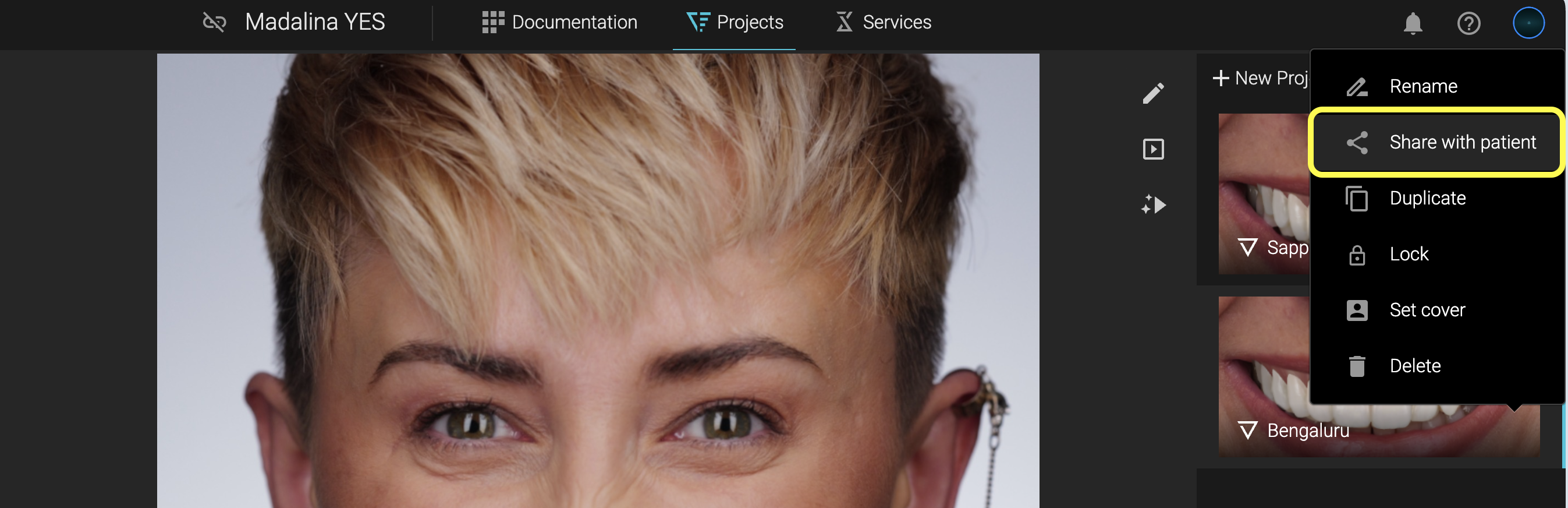Video Simulation - Step By Step
If you haven't created a case, create one and upload your photo.
*Video Simulations can only be generated for new Smile Designs; they do not work on the old "Legacy Designs".
1. Click on Projects -> Smile Design
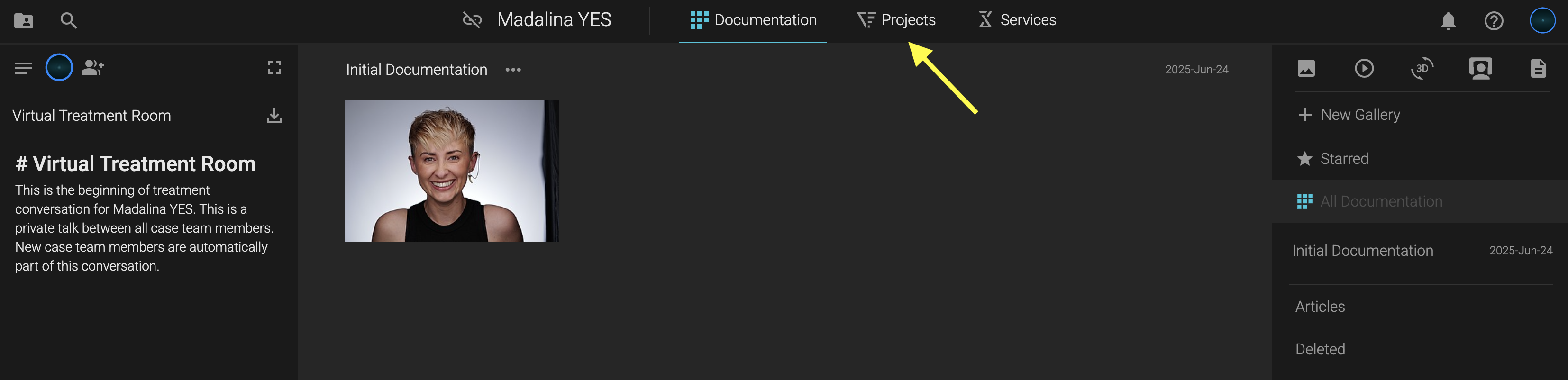
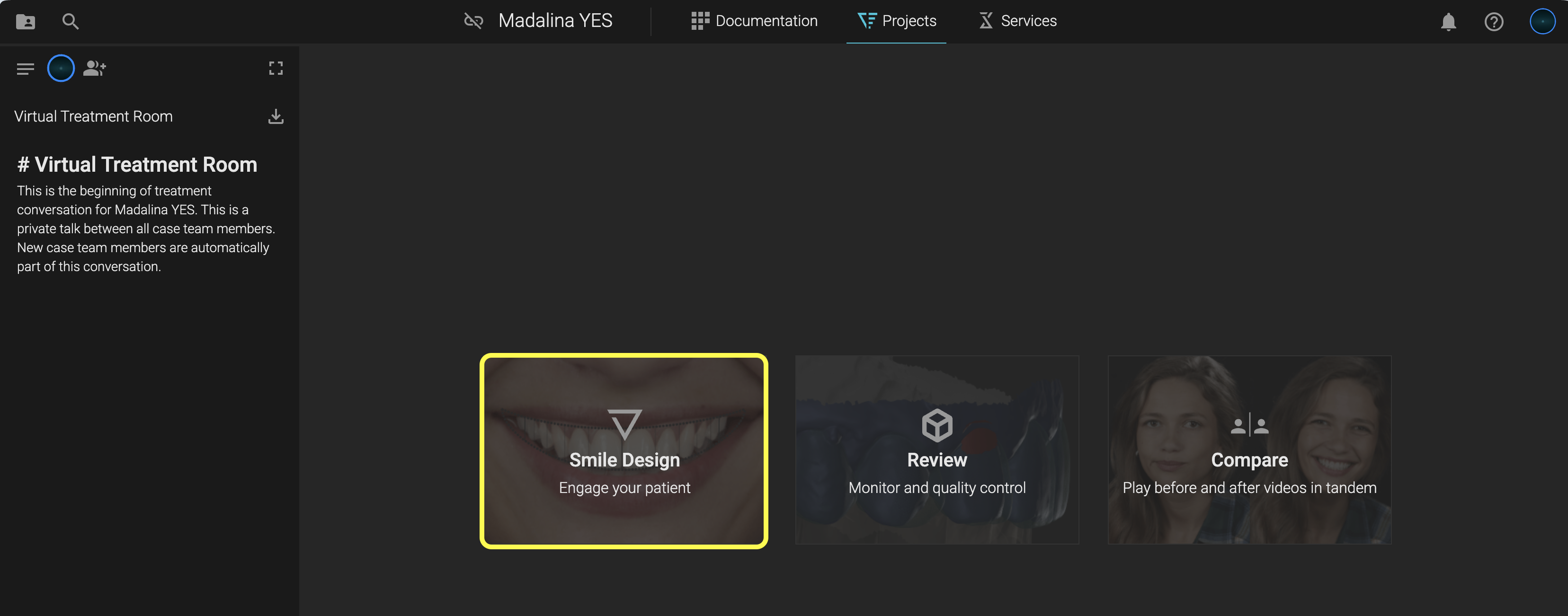
Or, if there are already projects created in your case, click on Projects -> New Project -> Smile Design
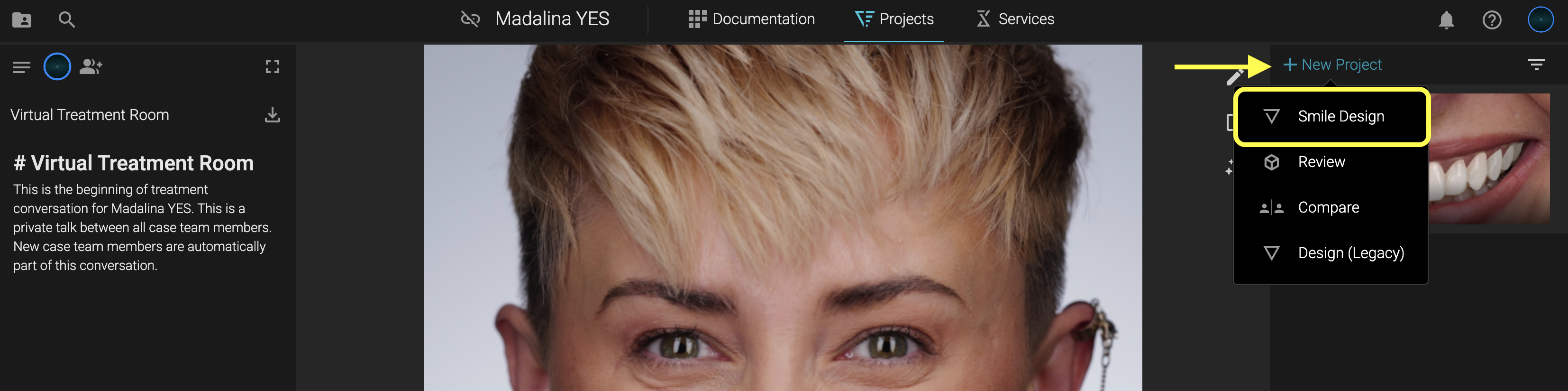
2. Select the portrait and you will instantly get to the design. Edit the Smile Design as you need.
See how in this article: YES - SMILE DESIGN
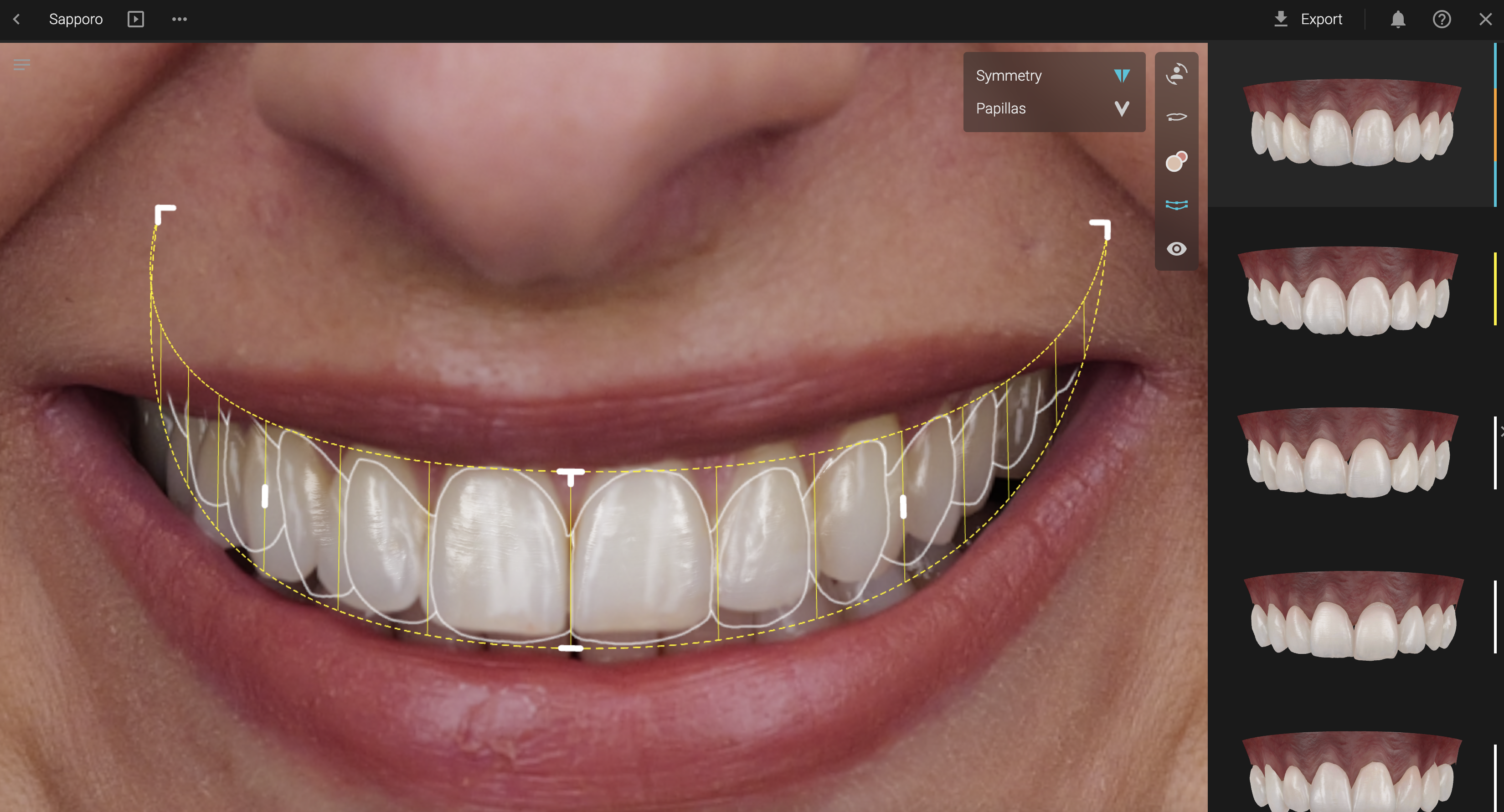
3.Click the Present button
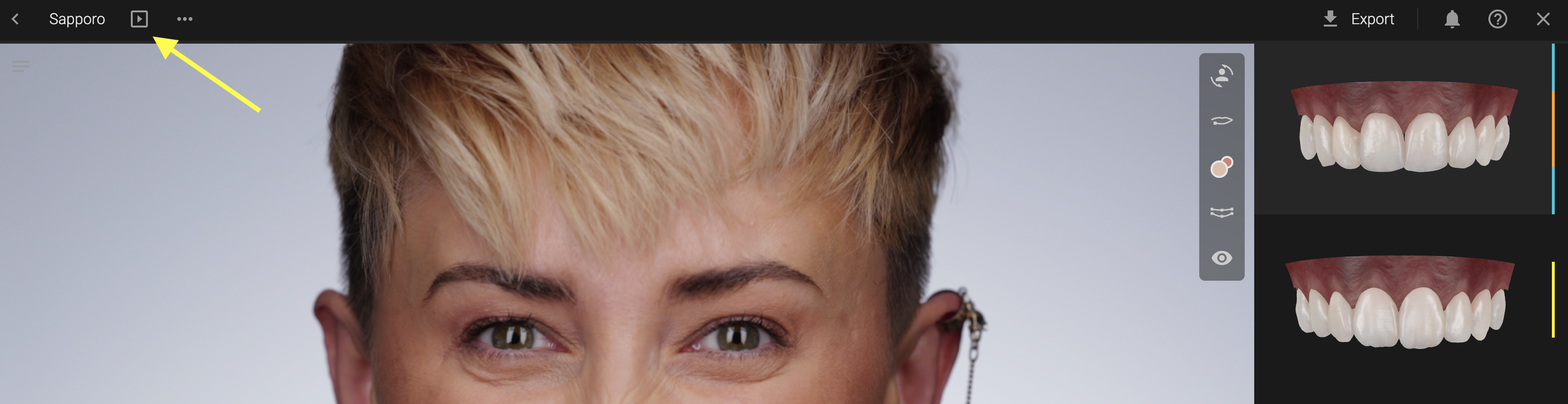
4. Click on Video Simulation -> Start
Depending of the number of people using it, the rendering can take up to 10 minutes. You can close the design and continue your work on Smilecloud. You will be notified when the Video Simulation is ready for viewing.
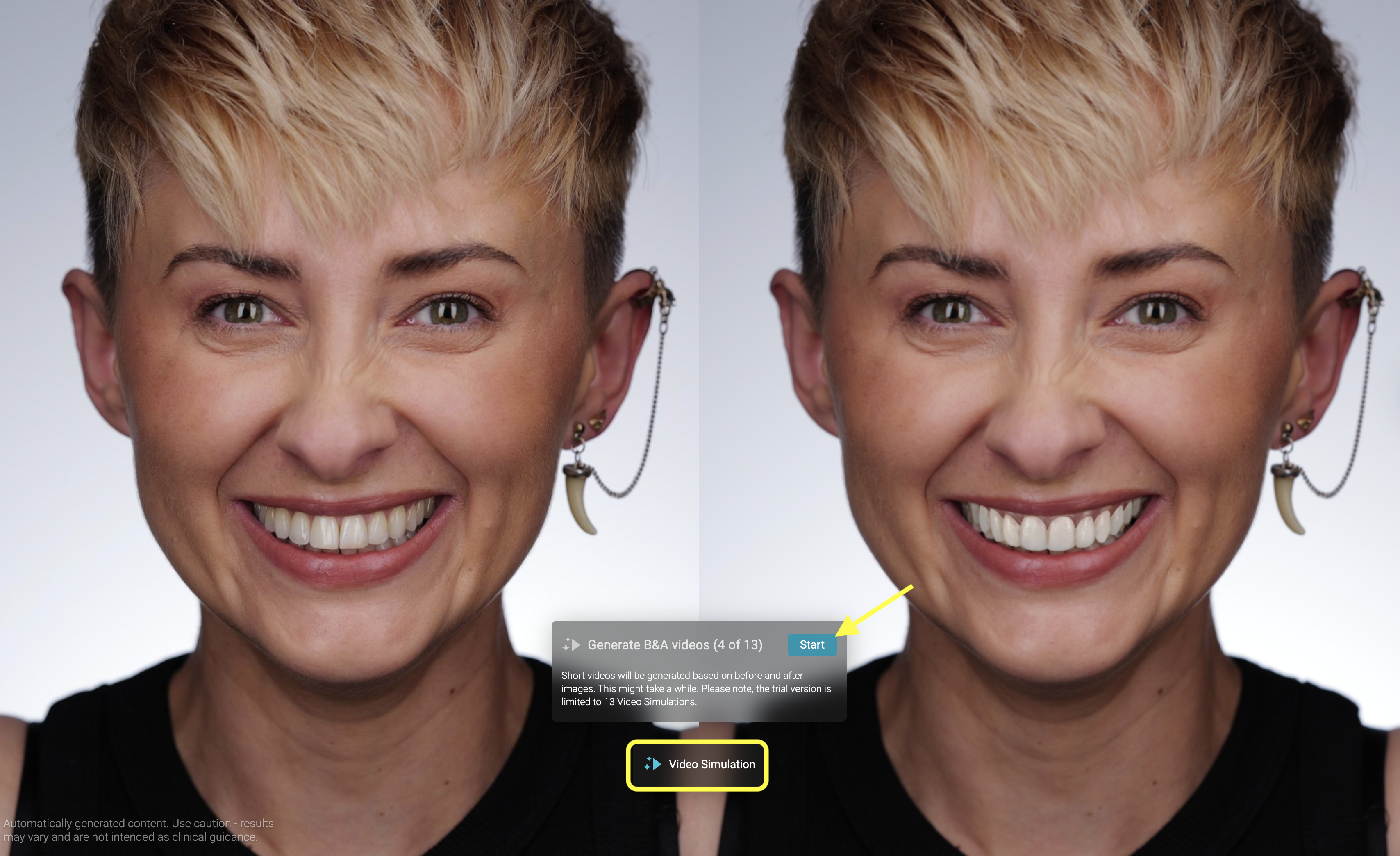
5. Once the Video Simulation is ready - both the Before and After videos are automatically saved in your documentation.
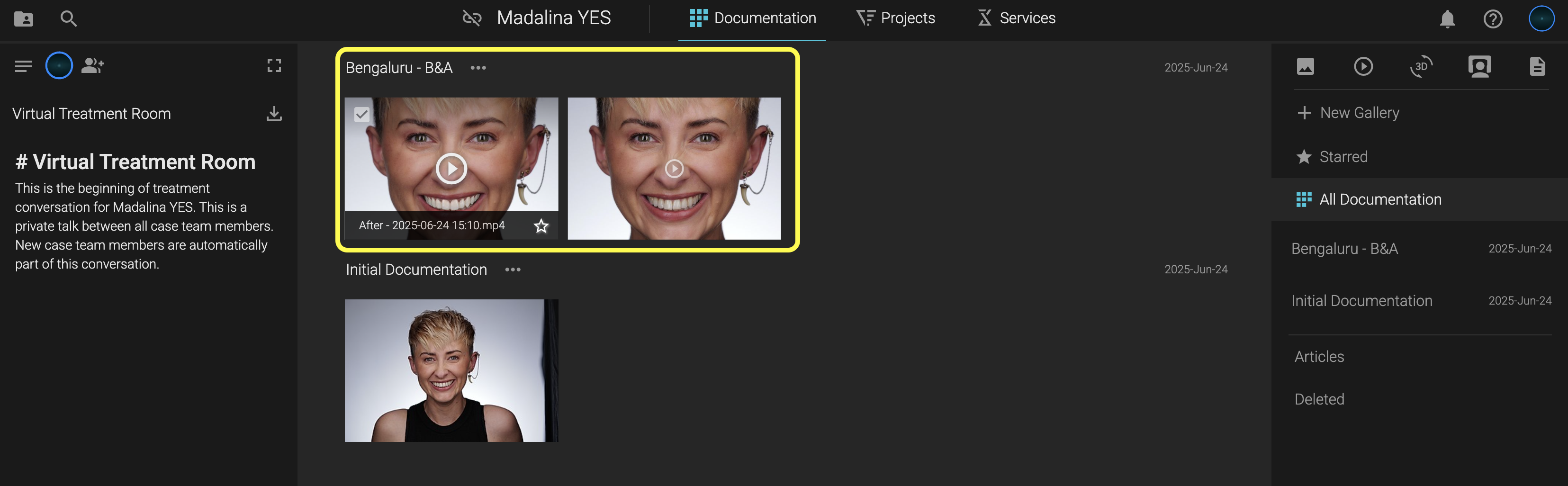
You can download the videos from the gallery and send them to your patient, or you can share the Simulation via the 👉 Smilecloud Passport App.