Upgrade, Downgrade, or Cancel Your Smilecloud Subscription
Smilecloud subscriptions are flexible and can be managed directly by you through your account. This article explains how to upgrade, downgrade, or cancel your subscription so you can always keep the plan that fits your needs.
🔼 Upgrading Your Subscription
You can upgrade your subscription at any time. Upgrading gives you access to more features, more seats, or a longer subscription term.
Ways you can upgrade:
- Change to a higher subscription plan (e.g., from Lite to Starter or Business).
- Extend your subscription term (from Monthly to Annual)
- Add extra user seats (available for Business Subscriptions only)
What happens when you upgrade:
- Your subscription fee will adjust to the current price of the new plan.
- Any unused portion of what you’ve already paid will be credited toward your upgrade (proration).
- Starting with your next billing cycle, you’ll simply pay the regular price of your new plan.
👉 Tip: The new plan and features are available immediately after upgrading.
To upgrade, follow these steps:
- access your account from a laptop or computer (not mobile)
- Navigate to "My Account" -> Plan & Billing -> Upgrade
- Add card details and continue
🔽 Downgrading Your Subscription
You may downgrade your subscription if you no longer need as many features, seats, or plan benefits.
Important to know when downgrading:
- Downgrading means a reduction of features and functions, and in some cases, you may lose access to certain types of data or tools.
- If you remove user seats, your fee will be adjusted accordingly.
- If your payment is overdue, your account may automatically switch to read-only mode after a 15-day notice period until full payment is made.
You can only downgrade if the remaining value of your current plan is not higher than the one you wish to switch to. The system will automatically inform you of the date from which a downgrade is possible.
Example: switching from Business Plan to Starter Plan
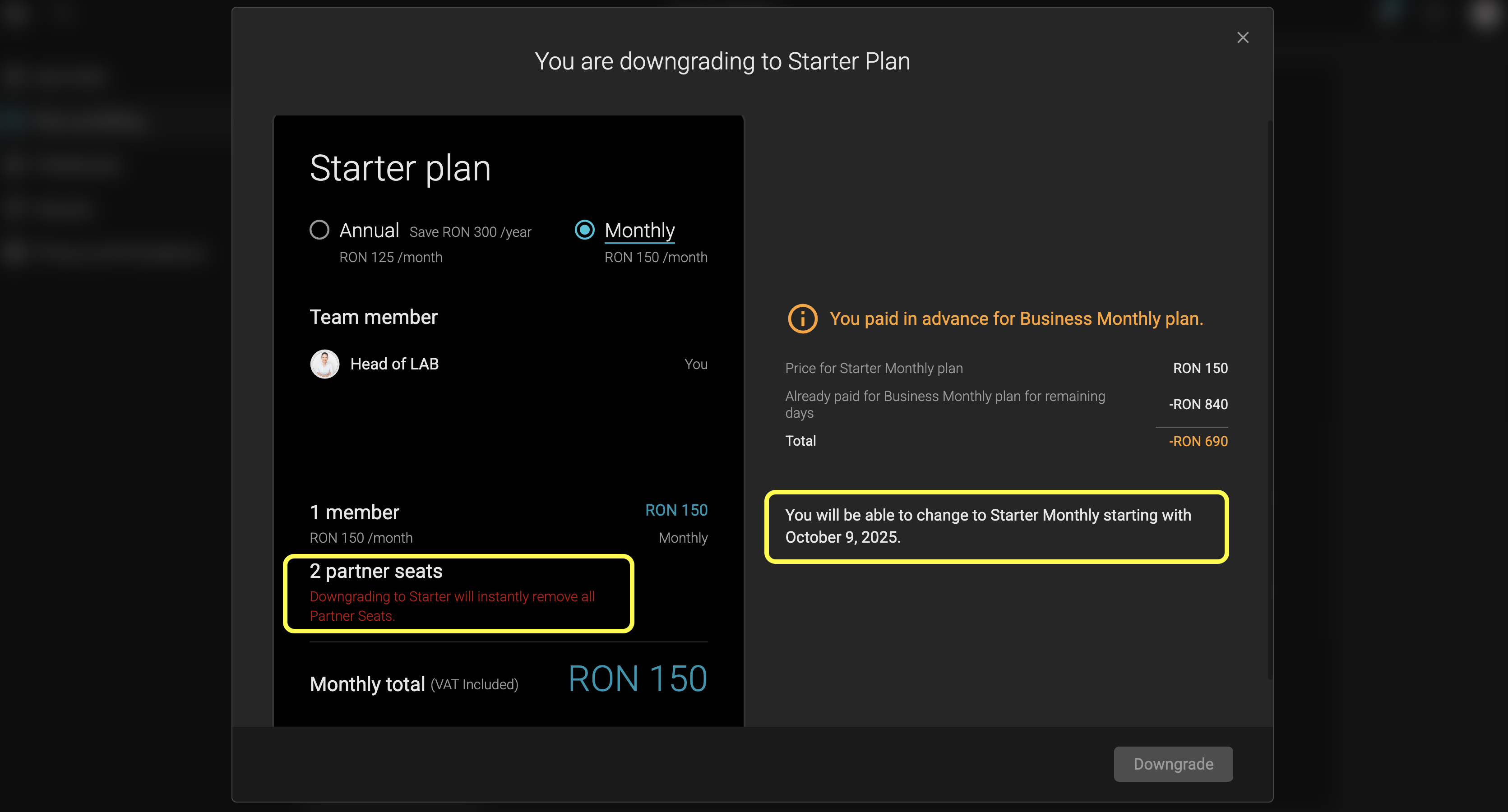
👉 Tip: Always review what features you may lose before confirming a downgrade.
If you would Downgrade from a Monthly Business to an Annual Starter
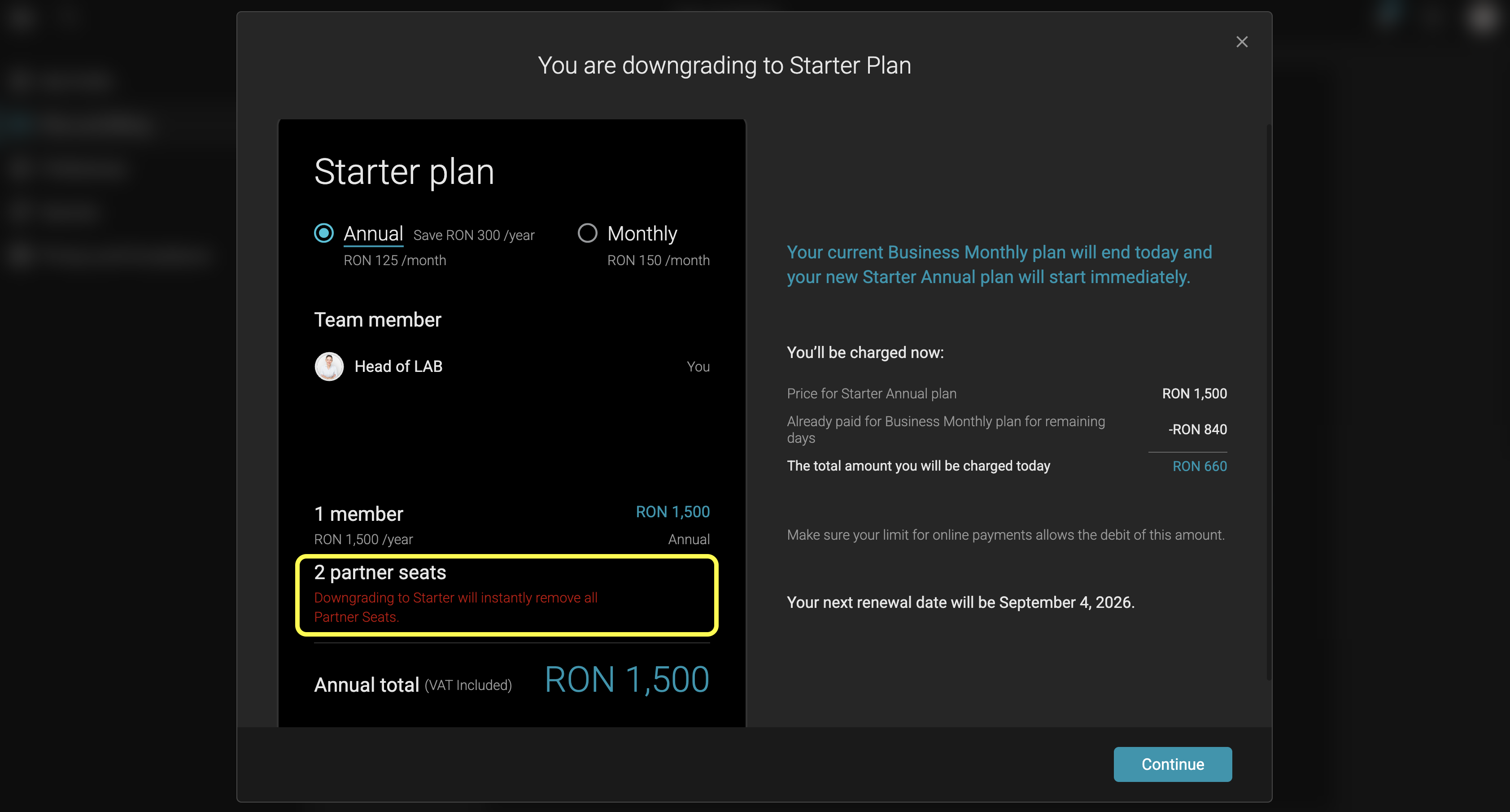
❌ Canceling Your Subscription
You can cancel your subscription at any time.
Here’s how it works:
- When you cancel, your subscription will remain active until the end of your current billing period.
- Cancellation does not entitle you to a refund
- Once your plan expires, your account will be downgraded to read-only mode.
- You may re-subscribe at any time and regain access to your workspace.
To cancel a subscription, take these steps:
- Access your account from a laptop/ computer
- Navigate to My Account -> Plan and Billing -> Cancel

Subscription management is entirely the user’s responsibility. If you decide to stop using Smilecloud, make sure to cancel your subscription before the next billing date to avoid being charged.
❓ FAQ: Can I get a refund on my subscription payment?
Yes, refunds may be granted under the following conditions:
- If the Smilecloud platform is unavailable due to technical issues (outside of scheduled maintenance).
- For EU customers: if the first subscription payment was made within the last 14 days (right of withdrawal).
Refunds are not applicable in the following cases:
- After renewal: Smilecloud subscriptions are recurring and will automatically renew until you cancel.
- If the service is not used: Usage is entirely up to the customer. Choosing not to use Smilecloud does not qualify for a refund.
- Plan limitations: Each subscription includes specific features, clearly outlined on our pricing page. For example, the Lite plan does not include Smile Design. Not reviewing the features of the plan before subscribing does not qualify for a refund.
Subscription management is the sole responsibility of the user. If you no longer wish to use Smilecloud, you must cancel before the next billing date to avoid further charges.
